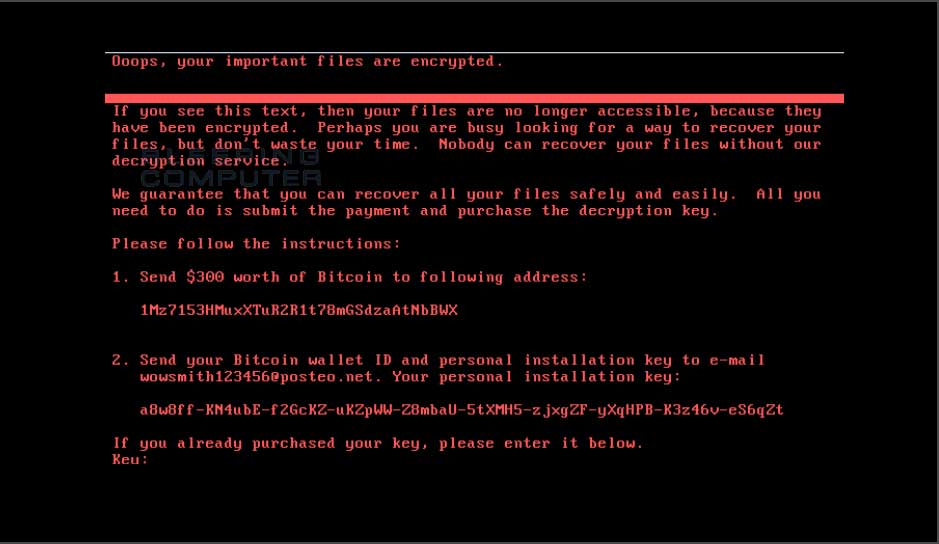
In accordo alla notizia diffusa data da Beeping Computer il 27 giugno 2017 a partire dalle ore 15:19 ora locale
vi riportiamo qui le azioni da compiere per prevenire l’infezione del ransonware.
How to Enable the NotPetya/Petna/Petya Vaccine
To vaccinate your computer so that you are unable to get infected with the current strain of NotPetya/Petya/Petna (yeah, this naming is annoying), simply create a file called perfc in the C:\Windows folder and make it read only. For those who want a quick and easy way to perform this task, Lawrence Abrams has created a batch file that performs this step for you.
This batch file can be found at: https://download.bleepingcomputer.com/bats/nopetyavac.bat
For those who wish to vaccinate their computer manually, you can so using the following steps. Please note that these steps are being created to make it as easy as possible for those with little computer experience. For those who have greater experience, you can do it in quite a few, and probably better, ways.
First, configure Windows to show file extensions. For those who do not know how to do this, you can use this guide. Just make sure the Folder Options setting for Hide extensions for known file types is unchecked like below.
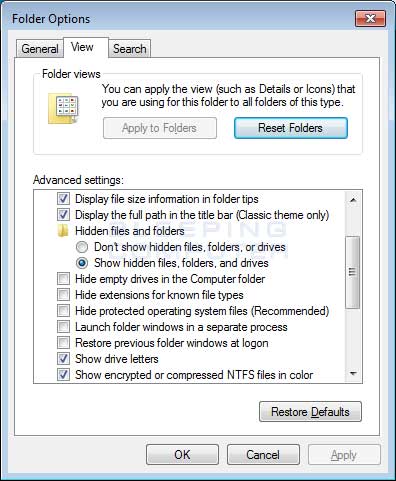
Once you have enabled the viewing of extensions, which you should always have enabled, open up the C:\Windows folder. Once the folder is open, scroll down till you see the notepad.exe program.
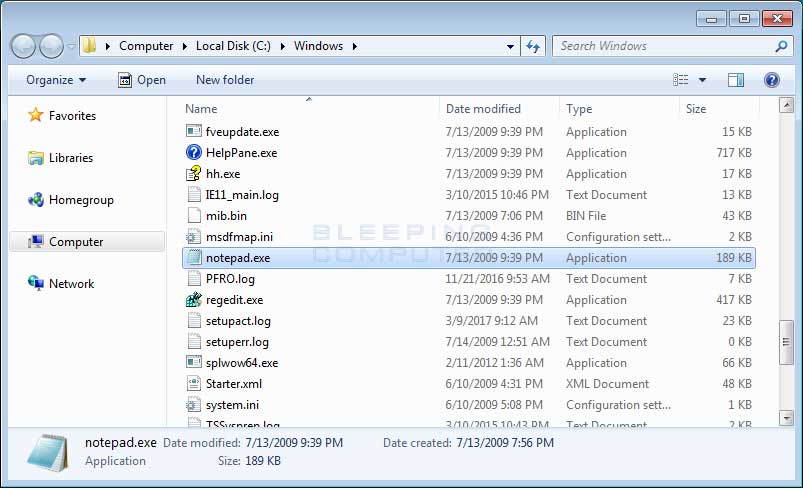
Once you see the notepad.exe program, left-click on it once so it is highlighted. Then press the Ctrl+C ( ![]() ) to copy and then Ctrl+V (
) to copy and then Ctrl+V ( ![]() ) to paste it. When you paste it, you will receive a prompt asking you to grant permission to copy the file.
) to paste it. When you paste it, you will receive a prompt asking you to grant permission to copy the file.
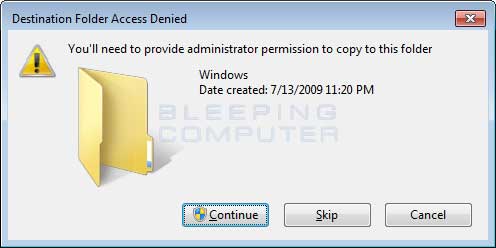
Press the Continue button and the file will be created as notepad – Copy.exe. Left click on this file and press the F2 key on your keyboard and now erase the notepad – Copy.exe file name and type perfc as shown below.
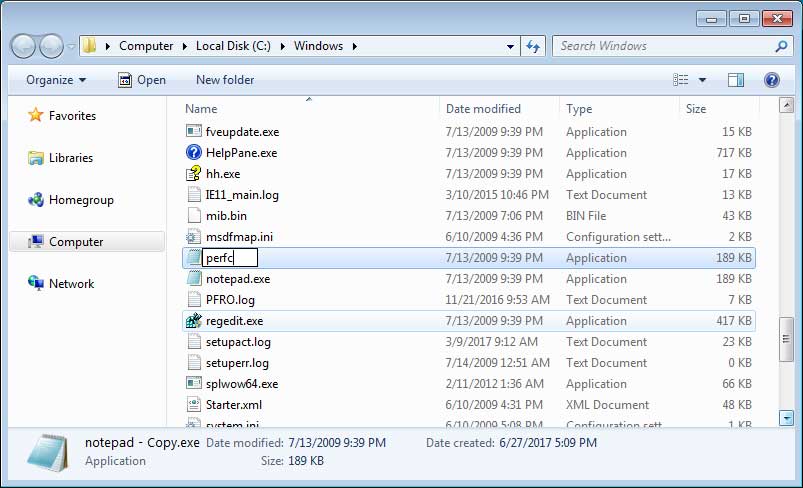
Once the filename has been changed to perfc, press Enter on your keyboard. You will now receive a prompt asking if you are sure you wish to rename it.
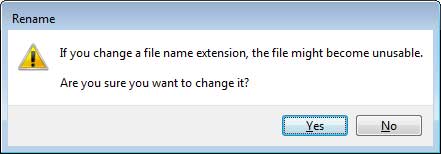
Click on the Yes button. Windows will once again ask for permission to rename a file in that folder. Click on the Continue button.
Now that the perfc file has been created, we now need to make it read only. To do that, right-click on the file and select Properties as shown below.
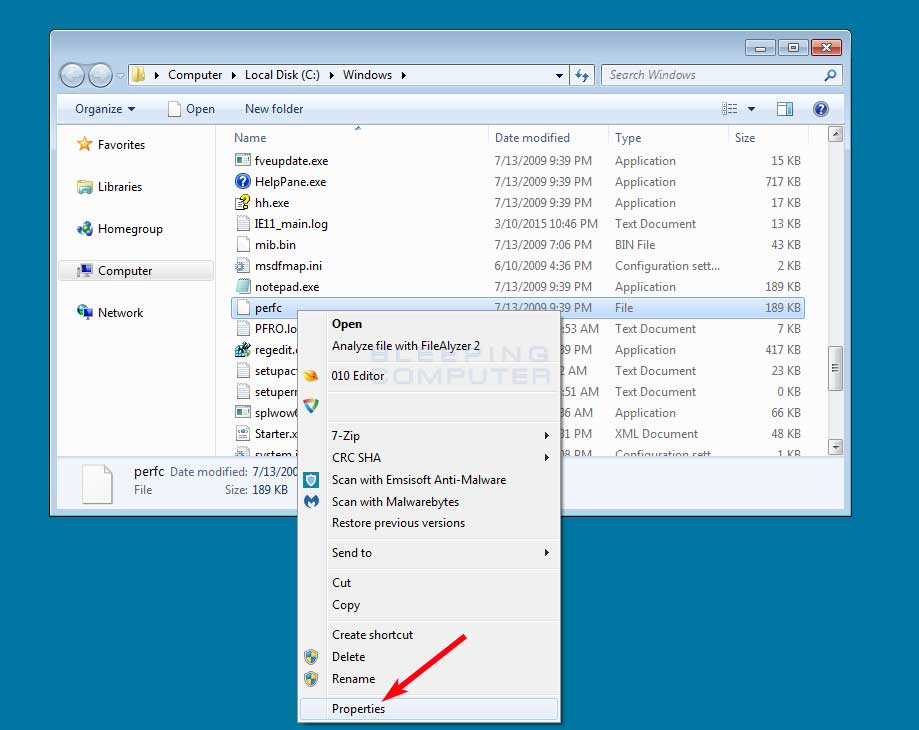
The properties menu for this file will now open. At the bottom will be a checkbox labeled Read-only. Put a checkmark in it as shown in the image below.
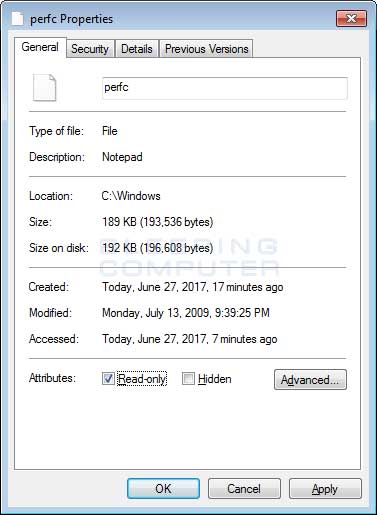
Now click on the Apply button and then the OK button. The properties Window should close and your computer should now be vaccinated against the NotPetya/SortaPetya/Petya Ransomware.





